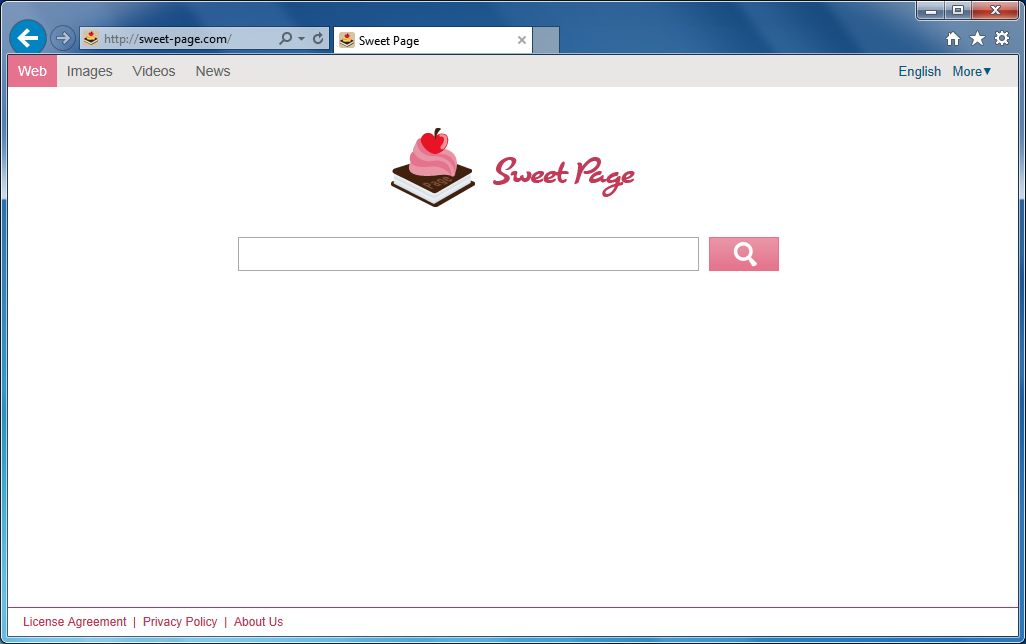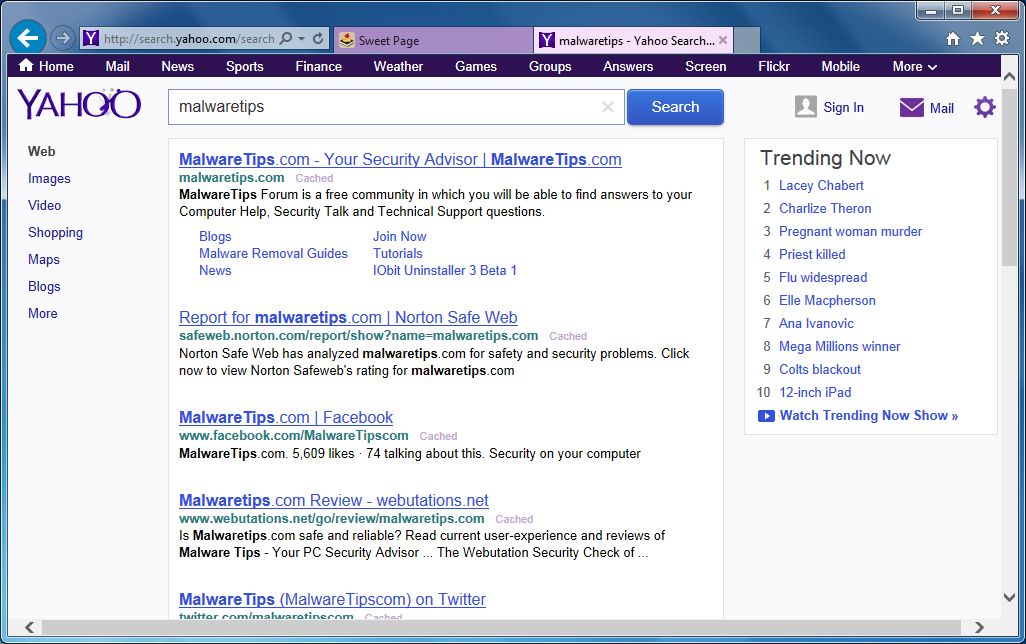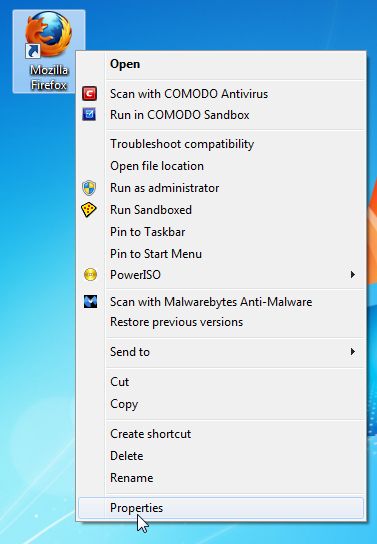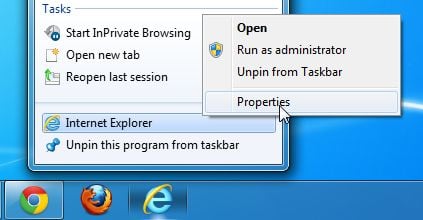Sweet-Page.com is a browser hijacker, which is promoted via other free downloads, and once installed it will change your browser homepage to
sweet-page.com and default search engine to
search.yahoo.com.
![]()
This in itself is not considered malicious as there are many legitimate programs that change these settings as well. What is considered malicious, though, is that it will also append the argument
http://sweet-page.com/ to random Windows shortcuts on your desktop and your Windows Start Menu.
The Sweet-Page.com homepage will display advertisements and sponsored links in your search results, and may collect search terms from your search queries. The Sweet-Page.com hijack is used to boost advertising revenue, as in the use of blackhat SEO, to inflate a site’s page ranking in search results.
Sweet-Page.com it’s technically not a virus, but it does exhibit plenty of malicious traits, such as rootkit capabilities to hook deep into the operating system, browser hijacking, and in general just interfering with the user experience. The industry generally refers to it as a “PUP,” or potentially unwanted program.
Sweet-Page.com is an ad-supported (users may see additional banner, search, pop-up, pop-under, interstitial and in-text link advertisements) cross web browser plugin for Internet Explorer (BHO) and Firefox/Chrome (plugin) and distributed through various monetization platforms during installation. The browser extension includes various features that will modify the default or custom settings of the browser including the home page, search settings and in some cases will modify Internet Explorer’s load time threshold, place a lock file within Firefox to prevent competing software from changing its settings as well as disable the browser’s Content Security Policy in order to allow for cross site scripting of the plugin.
Sweet-Page.com homepage got on your computer after you have installed a freeware software (video recording/streaming, download-managers or PDF creators) that had bundled into their installation this browser hijacker.
For example, when you install “Youtube Downloader HD”, you will also agree to change your browser homepage to
http://Sweet-Page.com/, and hijack your browser shortcuts.
![]()
However when you uninstall “Youtube Downloader HD” from your computer, your web browser’s default settings will not be restored. This means that you’ll have to remove Sweet-Page.com homepage from your favorite web browser manually.
You should always pay attention when installing software because often, a software installer includes optional installs, such as this Sweet-Page.com browser hijacker. Be very careful what you agree to install.
Always opt for the custom installation and deselect anything that is not familiar, especially optional software that you never wanted to download and install in the first place. It goes without saying that you should not install software that you don’t trust.
How to remove Sweet-Page.com Homepage – Virus Removal Guide
STEP 1: Remove Sweet-Page.com browser hijacker with AdwCleaner
The AdwCleaner utility will scan your computer for Sweet-Page.com malicious files that may have been installed on your computer without your knowledge.
- You can download AdwCleaner utility from the below link.
ADWCLEANER DOWNLOAD LINK (This link will automatically download AdwCleaner on your computer)
- Before starting AdwCleaner, close all open programs and internet browsers, thendouble-click on the AdwCleaner icon.
![]()
If Windows prompts you as to whether or not you wish to run AdwCleaner, please allow it to run.
- When the AdwCleaner program will open, click on the Scan button as shown below.
![]()
AdwCleaner will now start to search for Sweet-Page.com malicious files that may be installed on your computer.
- To remove the Sweet-Page.com malicious files that were detected in the previous step, please click on the Clean button.
![]()
AdwCleaner will now prompt you to save any open files or data as the program will need to reboot the computer. Please do so and then click on the OK button.
STEP 2: Remove Sweet-Page.com from Internet Explore, Firefox and Google Chrome with Junkware Removal Tool
Junkware Removal Tool is a powerful utility, which will remove Sweet-Page.com browser extensions from Internet Explorer, Firefox or Google Chrome, and will double-check for any other compromised Windows shortcuts.
- You can download the Junkware Removal Tool utility from the below link:
JUNKWARE REMOVAL TOOL DOWNLOAD LINK (This link will automatically download the Junkware Removal Tool utility on your computer)
- Once Junkware Removal Tool has finished downloading, please double-click on the JRT.exe icon as seen below.
![]()
If Windows prompts you as to whether or not you wish to run Junkware Removal Tool, please allow it to run.
- Junkware Removal Tool will now start, and at the Command Prompt, you’ll need to press any key to perform a scan for the Sweet-Page.com virus.
![]()
Please be patient as this can take a while to complete (up to 10 minutes) depending on your system’s specifications.
- When the scan Junkware Removal Tool will be completed, this utility will display a log with the malicious files and registry keys that were removed from your computer.
![]()
STEP 3: Clean up the various Windows shortcuts that have been hijacked by Sweet-Page.com virus
This infection has hijacked your browser shortcuts, so in this step we will need to manually clean them by removing the sweet-page.com argument.
- Search for your browser shortcut (Desktop, Taskbar or Start Menu Shortcut), then right click on it and select Properties.
![]()
To view the Properties menu for the browser shortcuts pinned to your Task Bar, right-click on the browser shortcut from the Taskbar, then right-click again on the browser icon as see in the below image. Alternatively, you can just Unpin the browser shortcut from your task bar, then you can add it back after you have removed the “sweet-page.com” argument from the original browser shortcut.
![]()
- In the Shortcut tab, in the Target field, remove the http://sweet-page.com argument. Basically, there should be only the path to browser executable file. Nothing more.
These are the default shortcut path that should be in your Target box, if the sweet-page.comargument is there, then you should remove it.
- For Internet Explorer: “C:\Program Files\Internet Explorer\iexplore.exe” for Windows 32-bit or “C:\Program Files\Internet Explorer (x86)\iexplore.exe” for Windows 64-bit.
- For Mozilla Firefox: “C:\Program Files\Mozilla Firefox\firefox.exe” for Windows 32-bit or “C:\Program Files (x86)\Mozilla Firefox\firefox.exe” for Windows 64-bit.
- For Google Chrome: “C:\Program Files\Google\Chrome\Application\chrome.exe”
STEP 4: Remove Sweet-Page.com virus from your computer with Malwarebytes Anti-Malware Free
Malwarebytes Anti-Malware Free utilizes Malwarebytes powerful technology to detect and remove all traces of malware including worms, trojans, rootkits, rogues, dialers, spyware and more.
- You can download Malwarebytes Anti-Malware Free from the below link,then double click on it to install this program.
MALWAREBYTES ANTI-MALWARE DOWNLOAD LINK (This link will open a download page in a new window from where you can download Malwarebytes Anti-Malware Free)
- When the installation begins, keep following the prompts in order to continue with the setup process.
Do not make any changes to default settings and when the program has finished installing, click on the Finish button.
![]()
- On the Scanner tab, select Perform quick scan and then click on the Scan button to start scanning your computer.
![]()
- Malwarebytes’ Anti-Malware will now start scanning your computer as shown below.
![]()
- When the Malwarebytes scan will be completed,click on Show Result.
![]()
- You will now be presented with a screen showing you the malware infections that Malwarebytes’ Anti-Malware has detected.Please note that the infections found may be different than what is shown in the image.Make sure that everything is Checked (ticked) and click on the Remove Selected button.
![]()
STEP 5: Double check for the Sweet-Page.com infection with HitmanPro
HitmanPro is a second opinion scanner, designed to rescue your computer from malware (viruses, trojans, rootkits, etc.) that have infected your computer despite all the security measures you have taken (such as anti virus software, firewalls, etc.).
- You can download HitmanPro from the below link, then double click on it to start this program.
HITMANPRO DOWNLOAD LINK (This link will open a new web page from where you can download HitmanPro)
- HitmanPro will start and you’ll need to follow the prompts (by clicking on the Next button) to start a system scan with this program.
![]()
- HitmanPro will start scanning your computer for malware, as seen in the image below.
![]()
- Once the scan is complete,you’ll see a screen which will display all the infected files that this utility has detected, and you’ll need to click on Next to remove these malicious files.
![]()
- Click Activate free licenseto start the free 30 days trial and remove all the malicious files from your computer.
![]()
Your computer should now be free of the Sweet-Page.com infection. If your current anti-virus solution let this infection through, you may want to consider purchasing
the PRO version of Malwarebytes Anti-Malware to protect against these types of threats in the future.
If you are still experiencing problems while trying to remove Sweet-Page.com hijacker from your machine, please start a new thread in our
Malware Removal Assistance forum.
 創作內容
創作內容 首頁被Sweet-Page綁架怎麼辦!
首頁被Sweet-Page綁架怎麼辦!